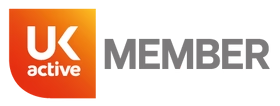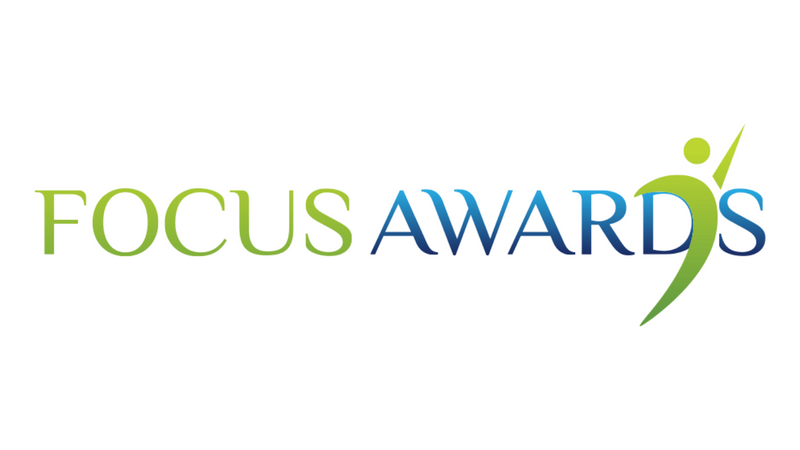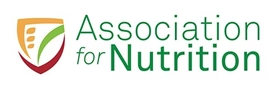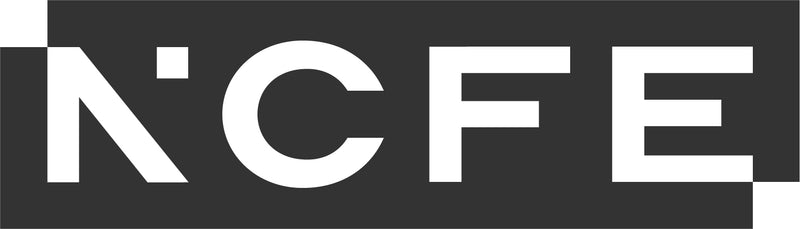You can set your browser to accept or reject all specific ‘cookies’.
By disabling your ‘cookies’ from the browser settings, you will be restricting the ‘cookies’ that Study Active uses to manage its website and this will have an impact on how the website will function. This will apply to all websites once ‘cookies’ are disabled via your browser settings and not only studyactive.co.uk
You can also set your browser to alert you each time a ‘cookie’ is presented to your computer.
You can delete ‘cookies’ that have been stored on your computer.
If you would like to restrict or block ‘cookies’ that are set by us and other websites, you can do this through your web browser settings. Instructions for how to do this for the four most used web browsers are below. For other web browsers, please use the Help function on your browser for details on how to do this.
If you would like to restrict or block ‘cookies’ that are set by us and other websites, you can do this through your web browser settings. Instructions for how to do this for the four most used web browsers are below. For other web browsers, please use the Help function on your browser for details on how to do this.
For information on how to restrict or block ‘cookies’ on your mobile phone, you will need to refer to your handset manual.
*** Important Notice! ***
If you prevent us from placing ‘cookies’ on your computer during your visit, or you subsequently delete a ‘cookie’ that has been placed, it will not be possible for you to use our website effectively
Disabling ‘Cookies’ using Web Browsers
If you prevent us from placing ‘cookies’ on your computer during your visit, or you subsequently delete a ‘cookie’ that has been placed, it will not be possible for you to use our website effectively
Disabling ‘Cookies’ using Web Browsers
Safari
- Go to the Safari menu.
- Click on the Preferences.
- Click the ‘Security’ tab.
- Under ‘Accept Cookies’, set it to accept, reject, or selectively accept cookies.
Firefox 3.0+
- Click on 'Tools' in the menu bar
- Click on 'Options...'
- Click on 'Privacy’ Tab in the top section
- From the drop down box select ‘Use custom setting for history’
- Un -tick the box that says 'Accept Cookies From sites'
- Click OK and Close the screen.
Internet Explorer 7.0+
- Click on 'Tools' in the menu bar
- Click on 'Options'
- Click on 'Privacy' Tab on top section
- Click on the 'Advanced" button
- Select ‘Prompt’ for both ‘First party cookies’ and ‘Third Party Cookies’
- Click OK and Close the screen.
Google Chrome 8.0+
- Click to 'Tools Menu'
- Click on 'Options'
- Click on 'Under the Bonnet'
- Click on 'Cookie Setting' button and tick ‘Block all third-party cookies without exception’
- Close the screen.